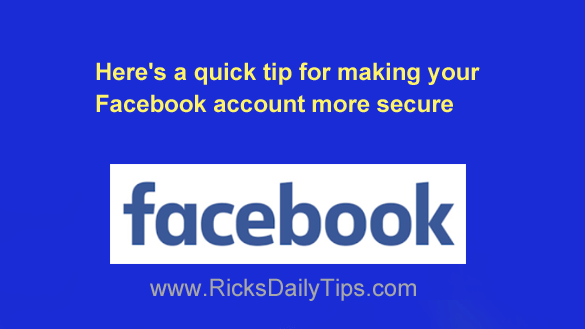 As you probably know, Facebook is a vast social media platform that offers numerous ways for people to interact with one another, and just generally have a good time.
As you probably know, Facebook is a vast social media platform that offers numerous ways for people to interact with one another, and just generally have a good time.
One of Facebook’s most popular features is the ability to run third-party apps.
If you can think of something you’d like to do on Facebook, there’s probably an app that makes it possible. And many apps are indeed quite useful.
But there’s something you need to know about Facebook apps: Some of them can be quite dangerous.
An app that’s poorly written or written with malicious intent can cause all kinds of strange unexplained issues with your Facebook experience:
- Photos, status updates and comments that you’ve posted will simply disappear without a trace.
- Photos, status updates and comments that you didn’t post will show up on your Timeline or in your friends’ Newsfeeds, making it appear that you’re responsible for posting them. And when that happens they’re usually posts that put you in a bad light.
- Scammers can use malicious apps to spread malware to your friend’ devices via your Facebook account, making it look like you are the culprit.
- Your friends start receiving instant messages that appear to have been sent by you, even though you didn’t send them.
- Miscellaneous glitches of all types will have you ready to pull your hair out.
If you’ve been using Facebook for more than five minutes you’ve surely experienced at least one or two of the above situations, and possibly all of them.
There are a couple of ways for dangerous apps to make their way onto your Facebook account:
- An app starts out being legitimate and safe, but the author later makes changes that cause it to start spreading malware and misinformation, stealing users’ personal information or simply wreaking havoc with the Facebook user experience. In fact, many malicious apps start out as legitimate apps but eventually end moving over to the dark side.
- An app starts out being legitimate and safe, but the author sells the app to a new owner who then changes the app to make it do malicious things.
- An app that’s malicious from the start sneaks in and is soon being spread around Facebook by unsuspecting (and usually well-intentioned) users, through either deceptive status updates or instant messages.
Regardless of how they got there, malicious Facebook apps that are enabled on your account can cause all kinds of grief for both you and your friends.
And as I mentioned above, just because an app doesn’t appear to be malicious today doesn’t mean it won’t turn to the dark side at some point in the future.
That’s why I strongly recommend that you review your list of enabled apps and remove any apps that you either don’t use or don’t recognize. Just follow the instructions below for the device you’re using.
If you use Facebook in a web browser on a laptop or desktop computer:
1 – Log into your Facebook account.
2 – Click your tiny profile photo avatar located at the far right side of the menu bar at the top of the Facebook window.
3 – Click Settings & Privacy.
4 – Click Settings.
5 – In the left-hand pane, scroll down to the “Your activity” section and click Apps and Websites. You should now see a list of all the apps that are enabled on your account.
6 – Review the apps listed on the screen. If you see one or more that you don’t use or recognize, click the Remove button to remove it from your account.
7 – (Optional, but strongly recommended) – If you don’t use any apps or play any games whatsoever you should completely disable “Apps, websites and games” on your account. To do that simply click the Turn Off button.
If you use the Facebook app on a mobile device:
1 – Open the Facebook app and sign into your account.
2 – Tap on your tiny profile picture (it has three horizontal lines super-imposed on it).
3 – Scroll down and tap Settings & Privacy.
4 – Tap Settings.
5 – Scroll down to the the “Your activity” section and click Apps and Websites. You should now see a list of all the apps that are enabled on your account.
6 – Tap the name of the first app you want to remove from your account and then tap Remove.
7 – Repeat step 6 for each of the remaining apps that you wish to remove from your Facebook account.
8 – (Optional, but strongly recommended) – If you don’t use any apps or play any games whatsoever you should completely disable “Apps, websites and games” on your account. To do that simply tap the Turn Off button.
That’s all there is to it. The only apps that should now be enabled are the ones you actually use on a regular basis. That makes your Facebook account more secure and more reliable, with hopefully fewer glitches and headaches.