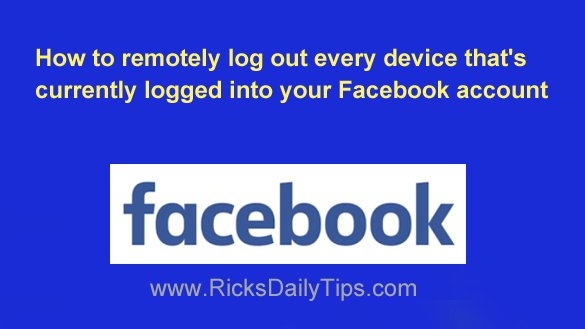 It’s easy to forget to sign out of Facebook every time you move on to doing something else.
It’s easy to forget to sign out of Facebook every time you move on to doing something else.
For example, perhaps you’re driving home after using a friend’s PC and you suddenly realize that you forgot to log out of your Facebook account before leaving.
Or maybe you used one of the machines in your school’s computer lab and forgot to log out of Facebook at the end of your session.
Or even worse, let’s say a hacker has managed to steal your password and he is currently logged into your account doing the illicit things that hackers love to do.
Whatever the circumstance, it’s extremely important that you always log out of your Facebook account if there’s a possibility that someone else could end up using that same computer or mobile device after you’re finished with it.
There’s also a chance that hackers have broken into your account as well. If so, you can log them out of the account remotely using your own device, and then change your password (and be sure to enable Two-Factor Authentication!).
As luck would have it, it’s very easy to log out of any or all active Facebook sessions from whatever device you happen to have at your disposal by following the instructions below….
Close active Facebook sessions using a computer:
1 – Log in to your Facebook account and click down arrow located on the right-hand side of the Menu bar located near the top of the Facebook window.
2 – Click Settings & Privacy.
4 – Click Settings.
5 – Click the Security and Login link on the left side of the screen.
6 – Scroll down to the section labeled “Where You’re Logged In” and click the See more link.
You should now see a list of all the devices that are currently logged into your Facebook account.
7 – The first device in the list should be the device you’re using right now. Any other devices that are listed are also logged in to your account.
I recommend that you log those devices out remotely by clicking the three vertical dots over on the right and then clicking Log Out.
Alternatively, you can simply click Log Out Of All Sessions to log out all of the devices that are currently logged into your account in one fell swoop.
Close active Facebook sessions using a mobile device:
1 – Log in to your Facebook account and tap the Menu button (it looks like three horizontal lines).
2 – Scroll down and tap the Settings & Privacy link.
3 – Tap the Settings link.
4 – Tap Security and login.
5 – Scroll down to the “Where you’re logged in” section and tap the See all link. You should now see a list of all the devices that are currently logged into your Facebook account.
6 – Tap on every device that shouldn’t be logged into your account (that would typically be every device that you aren’t using right now) and then tap Log Out.
Alternatively, you can simply tap Log Out Of All Sessions to log out all of the devices that are currently logged into your account in one fell swoop.
That’s all there is to it. Now the only device that should be logged into your Facebook account is the one you’re using right this minute.
Bonus tip: Were there multiple devices logged into your account? Or were there devices logged in that don’t belong to you (perhaps even from geographic locations that you’ve never been to)?
If so, your account could possibly have been compromised and broken into by hackers and I strongly recommend that you follow the steps in this post to lock your account down and secure it to keep the hackers from logging right back in again!
Never miss a tip! Click here to sign up for my free Daily Tech Tips Email Newsletter!