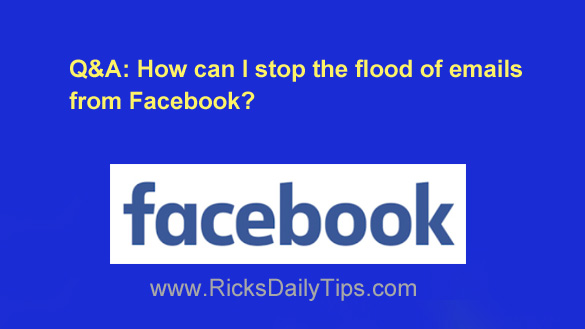 Question from Reba: I’ve been on Facebook for a while and I keep getting hundreds of emails from them every day.
Question from Reba: I’ve been on Facebook for a while and I keep getting hundreds of emails from them every day.
I don’t need all these emails because I always check my notifications on Facebook.
How can I stop them from being sent to my email?
Rick’s answer: I understand your frustration Reba. Facebook can easily fill up your inbox in a hurry if you let it.
Luckily, it’s very easy to tell Facebook not to send you any more unimportant notification emails. Just follow the steps below for the device you use to access Facebook.
If you access Facebook via a web browser on a laptop or desktop computer:
1 – Log in to your Facebook account.
2 – Click the down arrow located at the far right-hand side of the blue bar at the top of the screen.
3 – Click Settings.
4 – Click the Notifications link over in the left-hand column.
5 – Click Email.
6 – Find the “What You’ll Receive” section and select Only notifications about your account, security and privacy.
If you use the Facebook app on a mobile device:
1 – Log in to your Facebook account.
2 – Tap the Menu icon (it looks like three horizontal lines stacked atop one another).
3 – Scroll down and tap Settings & Privacy.
4 – Tap Settings.
5 – Scroll down and tap Notification Settings.
6 – Scroll down to the “Where you Receive Notifications” section and tap Email.
7 – Tap Email Frequency and select Only about your account.
That’s all there is to it. You will no longer receive an email every time someone does some little something on Facebook.
However, you’ll still receive email notifications regarding important things that happen with your account itself (but you really need to keep receiving those anyway).
I hope this helps, Reba. Good luck!
Bonus tip: Hate receiving game requests and app notifications? Follow the instructions in this post to turn them off!
Never miss a tip! Click here to sign up for my free Daily Tech Tips Email Newsletter!