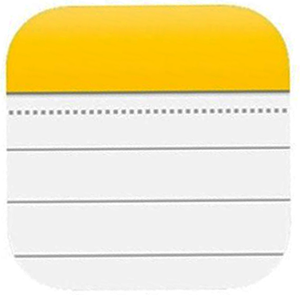 Question from Ellis H.: I know that Apple now lets us put a password on our notes in the Apple Notes app, but I can’t figure out how to do it on my iPhone.
Question from Ellis H.: I know that Apple now lets us put a password on our notes in the Apple Notes app, but I can’t figure out how to do it on my iPhone.
I mainly use the app on my iPhone 5S, but every now and then I use it on my MacBook too.
I figured out how to password a note on my MacBook, but not on my phone. How do I do it?
Thanks in advance for your help.
Rick’s answer: Ellis, Apple has indeed added the ability to protect your notes in the Notes app with a password, but they sure didn’t make it easy to find that option in the Notes iOS app.
It’s really pretty simple once you know where to look however. Just follow these simple steps:
1 – Open the Notes app on your iPhone.
2 – Select the first note that you wish to put a password on, then tap the Share icon. (Yes, for some odd reason they stuck the password feature on the Share menu!)
3 – Tap Lock Note.
4 – Type in a password for this note, them tap the OK button.
5 – Repeat the steps above for any other notes you want to put a password on.
That’s all there is to password protecting your Apple notes in the iOS app.
You said that you have already figured out how to password your notes on your MacBook, but I’ll include instructions below for other folks who might be using the Notes app on their OS X machines.
1 – Open the Notes app on your Mac.
2 – Select the first note that you wish to put a password on, then click the Lock icon in the toolbar.
3 – Click Lock This Note and then type in a password.
4 – Repeat the steps above for any other notes you want to put a password on.
I hope this helps Ellis. Good luck!
If you like this post you can get my latest tips in my weekly RicksDailyTips Email Newsletter. Sign up for free at the bottom of this page!
Do you have a tech question of your own for Rick? Click here and send it in!