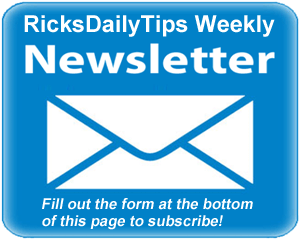 Hello again everyone. I hope you all had a great week!
Hello again everyone. I hope you all had a great week!
If you’re like most folks these days, your PC’s hard drive is probably loaded with tons of photos, videos, music, Office documents and other files that would be difficult, if not impossible to replace should something happen to the drive.
Today I’m going to discuss several methods of recovering your precious files should that ever happen to you.
Of course the easiest way to recover one or more lost files is to simply retrieve them from a backup. Luckily, it’s easy to make multiple backup copies of our files these days by copying them onto inexpensive USB flash drives and external hard drives.
And for just a few bucks a year you can create redundant off-site backups using a cloud-based backup solution like Carbonite.
In short, recovering from a data disaster is much easier when you have prepared for it ahead of time. This post sums up the various ways you can prepare for your next hard drive crash.
All of the above being said, there are sure to be times when you’ll need to recover one or more lost files when a backup simply doesn’t exist for whatever reason.
As luck would have it, there are a number of free and inexpensive tools that you can use to rescue files from damaged hard drives, USB flash drives and memory cards – even drives that have been accidentally formatted.
First, there is Recuva, an awesome free file recovery utility that I’ve been using with great success for many years.
Recuva will scan any working hard drive or flash memory device for files that have been “lost” to Windows, but still exist in some form on the drive.
It will then list all the files that it finds on the target drive and give you the option of copying them onto another drive. In short, Recuva is amazing. And as mentioned above, it’s free!
While Recuva is indeed amazing, it won’t be of much help if the file system is damaged to the point where Windows can’t access it at all. In cases like that, your only recourse will be to choose a paid data recovery option.
There are companies that specialize in recovering files from badly damaged and non-working drives. Simply Google the term “data recovery” and you’ll find a bunch of them to choose from. The problem is, those companies typically charge hefty fees for their services.
As luck would have it, there’s a much less expensive alternative that works for many damaged drives…
I’ve used a powerful data recovery utility called Recover My Files to retrieve the data from drives that I couldn’t access any other way. While there are no guarantees, it just might work for you.
While it isn’t free, the “Recover My Files” program is a LOT cheaper than paying a third-party data recovery company.
You can download their free evaluation version and give it a try. It will tell you whether it will be able to retrieve your files or not. If so, you can buy the full version of the program and use it to recover your files. If not, you won’t be out a penny!
And finally, if your computer ever goes belly-up but the hard drive is still in working order, you can use your new PC to retrieve the files from the old computer’s hard drive. This post explains exactly how to do that.
Note: Although the computers mentioned in that post are laptops, the method described will work with desktop PCs as well.
Well, that’s it for this week. If you have a tech question that you would like for me to answer, click here and send it in!
Special note: As a subscriber to the RicksDailyTips Tech Newsletter you’re automatically entered to win one of my monthly Tech Gear Giveaways. Monthly winners are announced in the first newsletter of the following month.
Congrats to Carol B. of Mission Viejo, California for winning the nifty HP Stream Laptop in July’s Tech Gear Giveaway.
August’s winner will receive a handy Metro ED500 DataVac Electric Blower Duster.
Not a subscriber to my newsletter? Fill out the short subscription form below to receive my weekly newsletter by email and be automatically entered for my monthly Tech Gear Giveaways!
I hope you found this edition of the newsletter useful and interesting. If so, I hope you’ll consider passing it on to any of your friends and associates who might enjoy reading it as well.
Thanks a bunch,
Rick Rouse
Website: www.RicksDailyTips.com
Follow me on Facebook: www.Facebook.com/RicksDailyTips
Follow me on Twitter: www.Twitter.com/RicksDailyTips