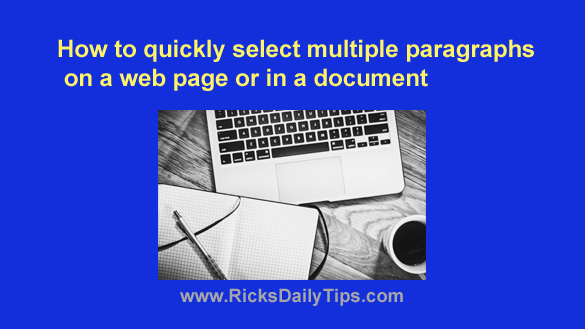 There are lots of ways to select text on a web page or most any other type of document.
There are lots of ways to select text on a web page or most any other type of document.
For example, this post explains how to select both a single word and an entire paragraph.
There are times when you might need to select multiple paragraphs at once, and that can be a bit tricky, especially when you have to scroll the screen up or down to select parts of the desired text block.
Luckily, there is a very fast and easy way to select multiple paragraphs using just two mouse clicks, and it works even if some of the text you want to select can’t be seen without scrolling. Here’s all you need to do:
1 – Double-click on the first word in the block of text that you want to select. That word should now be highlighted.
2 – Now find the last word in the block of text you want to select. Don’t worry if you have to scroll the page up or down in order to find it.
3 – Once you have found the last word in the desired block of text, press and hold the Shift key and then click on that last word.
After you make that last click you should see that everything that’s located between the two words you clicked on is now highlighted. You can now do your Copy, Cut or whatever else you wish to do with the text.
And by the way, this tip works on Macs and Chromebooks as well.
Bonus tip: This post explains how to quickly reopen a browser tab that you closed by accident.