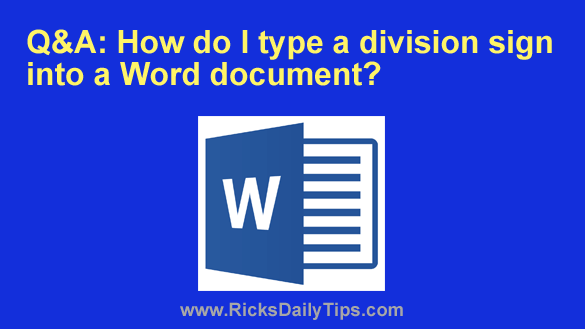 Question from Hannah: I know this is probably a stupid question, but I just can’t figure out how to do something that seems like it should be really simple.
Question from Hannah: I know this is probably a stupid question, but I just can’t figure out how to do something that seems like it should be really simple.
I’m writing an important paper for my math class and I can’t figure out how to type the division sign in Microsoft Word.
I can type the signs for all the other math operations, but I cannot for the life of me figure out how to type the division sign. It’s not on my keyboard!
If you can tell me how to do this I’ll be eternally grateful. Thanks in advance for your help!
Rick’s answer: Hannah, I have often wondered why computer keyboards don’t have a standard division sign on them. If anyone reading this knows the answer I would love to hear it!
That being said, it’s actually quite easy to “type” a division sign into a MS Word document (or into most any other Windows program for that matter) using one of the methods explained below.
Note: Both sets of instructions below assume that your Word document is already open and the cursor is positioned where you want the division sign to appear.
Method #1…
If your computer’s keyboard has a numeric keypad you can “type” a division sign by following these steps:
1 – Turn NumLock on (if it isn’t on already).
2 – Press and hold the Alt key while typing the numbers 0247 on the numeric keypad. The division sign should appear after you type the last number in the sequence. Note: You MUST use the numeric keypad because the number keys at the top of the keyboard won’t work.
Method #2…
If your keyboard doesn’t have a numeric keypad, you can do it this way:
1 – Select the Insert tab in MS Word.
2 – Click Symbol.
3 – Select the division sign from the drop-down list.
That’s all there is to it. Either of the two methods detailed above will work, but I happen to prefer method #1 because it will work in any Windows program, not just Microsoft Office.
I hope this helps, Hannah. Good luck!
Bonus tip: This post explains how to delete a document in WordPad.