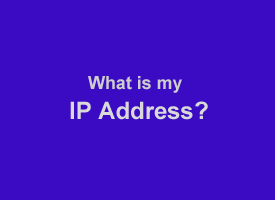 Question from Keegan L. I read an article on Internet security last night and they kept talking about a computer’s “Public IP Address” and its “Private IP Address”. I never could figure out exactly what those terms mean.
Question from Keegan L. I read an article on Internet security last night and they kept talking about a computer’s “Public IP Address” and its “Private IP Address”. I never could figure out exactly what those terms mean.
Can you tell me the difference between the two types of IP addresses? And how do I find out what those IP addresses are on my computer?
Rick’s answer: Hi Keegan. What you read about your computer having both a “Public” and “Private” IP address is correct.
The public IP address basically identifies your home network (i.e. your router) to the rest of the Internet. Every computer, tablet, smart phone or other device that connects to the Internet through your router will use the same Public IP address.
A unique private IP address identifies each device that’s connected to your router to the rest of your Local Area Network (LAN).
Put another way, a network’s public IP address identifies a LAN to the Internet at large while private IP addresses identify the individual devices connected to a LAN to the router that manages that LAN.
It’s easy to find out what your network’s public IP address is. Simply visit www.WhatIsMyIP.com and your public IP address will be displayed on the screen.
Determining your computer’s private IP address is a little more complicated, but not much. Here’s how to do it if you’re using a Windows PC:
1 – Press the Windows+R key combination to open a “Run” dialog box.
2 – Type cmd into the “Run” box, then press the Enter key.
2 – Type ipconfig at the prompt, then press the Enter key. The series of numbers on the line that’s labeled IPv4 Address is your computer’s private IP address.
If you’re using a Mac, follow the steps demonstrated in this short video to discover your Mac’s private IP address:
That’s all there is to it Keegan. Good luck!
Do you have a tech question of your own for Rick? Click here and send it in!