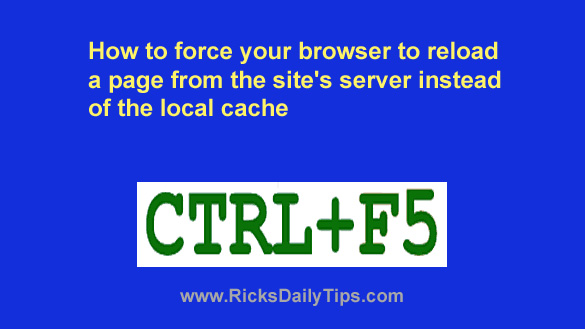 Have you ever clicked “Refresh” to load the latest version of a web page, only to receive the exact same info even though you knew the page had been updated?
Have you ever clicked “Refresh” to load the latest version of a web page, only to receive the exact same info even though you knew the page had been updated?
This happens to me all the time, especially when I happen to be viewing a news website or checking out a busy blog with lot of entries on the first page.
When this happens the browser is reloading the page from the local browser cache instead of checking for a newer version of the page on the server.
This has to be one of the most frustrating things about using the Internet!
The good news is you can force your browser to ignore the version of the page that’s currently stored in the local browser cache and request the most recent version of the page directly from the site’s web server instead.
And it’s very easy to do. If you have a Windows PC, all you have to do is press the Ctrl+F5 key combination.
Pressing Ctrl-F5 basically tells the browser that you believe there’s a newer version of the page available on the website, so go get it!
I’ve tried using this trick with all the major browsers plus about a dozen others, and it worked with every one of them.
If you use the Safari browser on a Mac, press Command+R instead of Ctrl+F5. If you use a third-party browser on your Mac, try pressing Command+Shift+R.
Bottom line: Don’t let your browser be lazy and pull a stale web page out of its cache.
You can always force it to go grab the latest version from the site’s web server when you have reason to believe that contents of the page might have changed.
Bonus tip: This post explains how to quickly change the text size in your web browser.