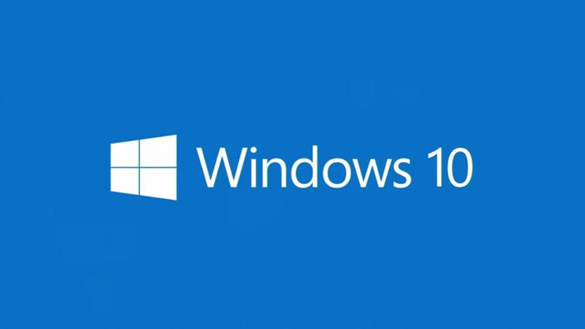 Question from Aldrena K.: I have an Acer desktop computer running Windows 10.
Question from Aldrena K.: I have an Acer desktop computer running Windows 10.
I have always just used the Administrator account for everything I do on the computer, but I read on your site why that’s a bad idea.
I created a Standard user account for myself, but it only gives me access to the same programs that my son uses on his account.
How can I create a Standard user account for myself that lets me use all of my installed programs?
Rick’s answer: This is a situation that occurs fairly often Aldrena.
When you create a new Standard user account in Windows, that account is only given access to the programs that are available to all users. If you want to give that account access to additional programs, those programs must be installed separately for that user.
But luckily there is a very easy way to allow a new account to access all the programs available to the Administrator account. All you have to do is create the new account with Administrator privileges, then downgrade the account to a Standard account after it has been created.
Even after downgrading the new account from Administrator to Standard, you’ll still be able to use all of the programs that you were able to use when the account still had Admin privileges.
You just won’t be able to use that account to install programs for other users or make any system-wide changes to the Windows installation. You’ll need to log into your old Administrator account in order to do those kinds of things.
To get the ball rolling, just delete the account you just created and start over by creating a new Administrator account. Then you downgrade that new account to a standard user account and you’ll be all set.
By the way, this trick isn’t solely for Windows 10 users. It works in earlier versions of Windows as well.
I hope this helps Aldrena. Good luck!
Update from Aldrena: I did what you said and it worked perfectly. Thanks a bunch!!
Bonus tip #1: “Windows 10 All-In-One for Dummies” is an excellent reference for all things Windows 10. Click here to read my review.
Bonus tip #2: Want to make sure you never miss one of my tips? It’s easy! Just…
Click here to sign up for my free Rick’s Daily Tips Email Newsletter!
Would you like to ask Rick a tech question? If so, click here and send it in!
If you found this post useful, would you mind helping me out by sharing it? Just click one of the handy social media sharing buttons below. Thanks a bunch!