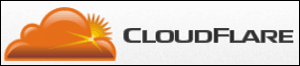 Question from Evelyn: I started a women’s issues blog about a year ago, and at first the pages would load really fast. But as I added posts and photos and the site started getting more traffic, it started loading slower and slower.
Question from Evelyn: I started a women’s issues blog about a year ago, and at first the pages would load really fast. But as I added posts and photos and the site started getting more traffic, it started loading slower and slower.
I read about a service called Cloudflare that speeds up your site by placing copies of it on servers located in multiple places around the world. I decided to sign up and give it a try, and you wouldn’t believe how much it reduced the page load times on my blog pages!
But I have a problem. After enabling Cloudflare I can’t log in to CPANEL or connect to the blog via my FTP client (Filezilla).
Can you tell me what I need to do to fix this issue? I really need access to CPANEL occasionally and I use FTP every day! My blog is running on WordPress and it’s hosted by Hostgator.
Rick’s answer: Evelyn, I know quite well how much Cloudflare can speed up a website because I use it myself and strongly recommend it for anyone who runs a popular blog!
The issues you’re having with CPANEL and FTP are very common, and they are caused by the way Cloudflare handles its DNS settings for your domain. The steps below will have you connecting again in just a few minutes.
1 – Log in to your Cloudflare account.
2 – You should see the domain name for your blog listed in the “My Websites” section. Click the “gear” shaped Settings icon on the far right.
3 – Click DNS settings.
4 – Write down the IP address that’s listed there. Note: If Cloudflare says your site’s DNS zone file is hosted by your web hosting provider, you’ll need to contact your hosting company’s tech support department and ask them to tell you the IP address.
5 – Log out of Cloudflare.
6 – To access your site’s CPANEL, type the following into your browser’s address bar (be sure to replace the X’s with your IP address):
http://XXX.XXX.XX.XX/cpanel
7 – To access your site via FTP, enter the following for your FTP client’s FTP server setting:
ftp://xxx.xxx.xx.xx
That’s all there is to it Evelyn. Good luck!
Note: The links in this post are affiliate links.
Do you have a tech question of your own for Rick? Click here and send it in!