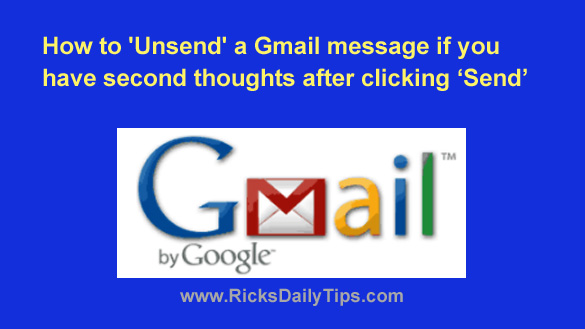 Have you ever clicked the “Send” button after composing an email and immediately realized that you had sent the message to the wrong person?
Have you ever clicked the “Send” button after composing an email and immediately realized that you had sent the message to the wrong person?
Or perhaps you have sent an angry response to an email, only to regret it just as soon as you clicked “Send”?
Things like this happen to most of us at times, and it’s never a good feeling when they do.
Luckily, Gmail has a nifty feature called “Undo Send” that gives you up to 30 seconds to change your mind after clicking the “Send” button.
I realize that a few seconds isn’t a long time, but I can recall several instances in the past where having a few seconds to change my mind would have come in mighty handy!
It’s very easy to “unsend” a Gmail message. This short video shows how…
Note: You can watch this video at full screen by clicking the little “square” icon in the lower-right corner of the video after it begins playing.
If you prefer following written instructions, read on…
After you’ve composed your email and clicked the “Send” button, a button will pop up on the screen with a link labeled “Undo” on it.
Note: Depending on your browser the button might pop up at the bottom or the top of the Gmail window.
Click the Undo link and the message will not be sent. You will instead be taken right back to the “Compose Message” screen where you can make changes to the message, or simply delete it.
That magic “Undo” button has been popping up for quite some time now, but many folks have simply never noticed it.
Remember, you only have a few seconds to click the “Undo” link. Once the word Undo disappears you’ll no longer be able to “pull” the message back.
For better or for worse, it will be delivered to the recipient(s) after those precious few seconds have elapsed.
By the way, the default delay during which you can “Undo Send” is only 5 seconds by default, but you can change that to as long as 30 seconds in the Gmail settings. Here’s how:
1 – Click the “gear” shaped Settings icon located on the far right-hand side of the Search field.
2 – Click See all settings.
3 – Find the “Undo Send” line and change the time displayed in the drop-down box to whatever time you choose (up to 30 seconds).
4 – Scroll to the bottom of the screen and click Save changes.