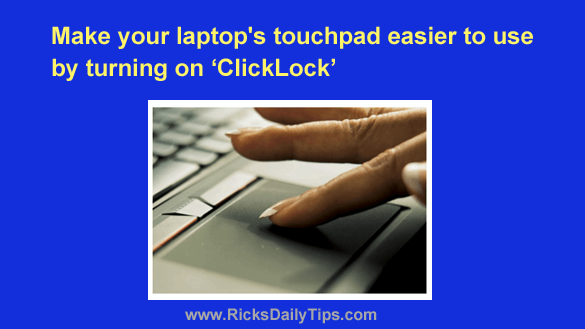 Do you use a laptop?
Do you use a laptop?
If so, you probably know how difficult it can be using the touchpad to scroll through web pages or to drag and drop items.
Yep, it’s a two-handed process for the less dexterous among us (which definitely includes yours truly).
You basically have to use a finger on one hand to hold the left touchpad button while using the other hand to move the object in question around on the screen.
What you might not know however is that a simple settings change can make your touchpad a lot easier to use…
Simply turn on a feature called ClickLock and you’ll be able to do virtually anything you need to do using the touchpad with a single finger.
Here’s how to turn on ClickLock in both Windows 10 and Windows 11:
1 – Press the Start button and then start typing the word control.
2 – Select Control Panel from the list of search results.
3 – Click Hardware and Sound
4 – Click the Mouse link in the “Devices and Printers” section.
5 – Make sure the “Buttons” tab is selected, then check the box beside “Turn on ClickLock”.
6 – Click Apply, then click Ok.
Now that you have ClickLock turned on, here’s how to use it:
1 – Move the mouse cursor onto the item you wish to move, then press and hold the left touchpad button for approximately 2 seconds.
2 – Release the button and use your finger on the touchpad to move the item to the desired location.
3 – Press the left touchpad button again to release the cursor’s “hold” on the item.
That’s all there is to it. From now on you’ll be able to scroll and move things around the screen by using just one finger on your laptop’s touchpad.