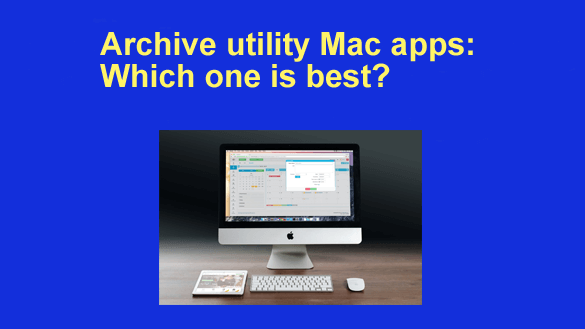 Archive utility apps are essential tools that help you compress and decompress files in various formats to store and share large files on your device.
Archive utility apps are essential tools that help you compress and decompress files in various formats to store and share large files on your device.
MacOS does come with a built-in Archive Utility but it’s not always the best solution, especially if you’re dealing with multiple file formats like RAR, 7z, tar, gzip, etc.
This is where you might turn to third-party solutions like Commander One so that you can get more advanced functionality and format compatibility. These apps also usually offer a lot more than just file compression.
This article will share some of the most popular archive utility apps for Mac, examine their features along with their pros and cons, and see which one stands out as the best choice.
1 – Mac Built-In Archive Utility
Every Mac comes with a pre-installed Archive Utility app that works for casual users. It supports the common ZIP file format so you can easily compress and decompress files and folders by right-clicking them and selecting “Compress” or “Decompress.”
Pros:
- Free to use.
- Has a simple, one-click compression and decompression process for ZIP files.
- Integrates well with macOS.
Cons:
- Only supports ZIP files.
- Doesn’t offer advanced features, such as password protection and customization options.
2 – The Unarchiver
The Unarchiver is a free third-party app that can handle a wide range of formats. These include popular formats like ZIP and EXE, old formats like StuffIt and Compact Pro, and even unusual formats like XAR, NDS, and WARC. That said, it’s worth noting that this app doesn’t compress files into formats other than ZIP.
Pros:
- Free to use.
- Supports a wide variety of formats, including RAR, 7z, and StuffIt.
- Straightforward to use as it integrates easily into macOS Finder.
Cons:
- Has limited compression options.
- Lacks advanced features, such as encryption or file preview.
3 – Keka
Keka is a robust archiving tool that offers extensive format support for both compressing and decompressing files. If you work with large and diverse file types regularly, this can be a great option for you. You can also configure its settings in the app’s interface to get more control over the file compression process.
Pros:
- Supports many compression formats like 7z, RAR, ZIP, TAR, and GZIP.
- Allows for compression with customizable settings, such as splitting archives and adjusting compression levels.
- Has a simple drag-and-drop interface.
Cons:
- Not a free tool.
- Interface is minimal and may be too basic for some users.
- Does not offer file preview within archives.
4 – BetterZip
Another advanced archive utility app is BetterZip which lets you not only compress and decompress files but also view and edit files within archives without extracting them. This app supports dozens of different formats, including ZIP, RAR, 7z, ISO, and others. It also offers a lot of advanced features like password protection and test archiving which might be a bit overkill if you’re a beginner.
Pros:
- Supports over 30 archive formats (ZIP, RAR, 7z, ISO, etc.).
- Allows you to preview and edit files within an archive without extracting them.
- Offers encryption and password protection along with customizable compression and decompression options.
Cons:
- Paid software with a hefty fee after a trial period.
- More complex than other tools so there’s a bit of a learning curve when starting out with this tool.
- Might work a bit slower than simpler apps because of its extensive features.
5 – Commander One
Commander One can easily be considered one of the best archive utility Mac apps on the market. It also doubles as a robust file manager so you can handle various archive formats while also managing your files. The full version of this app is not free but with its massive range of features, the cost is more than justified.
Pros:
- Supports a wide range of archive formats, including ZIP, RAR, and 7z.
- Has a dual-pane interface to help you manage your files more efficiently.
- Has integrated cloud support (Google Drive, Dropbox, OneDrive, etc.).
- Has file encryption for added security.
- Allows you to preview and manage your files efficiently within archives.
Cons:
- Paid tool.
- Might be more advanced than what casual users might need.
- Takes a bit of time to fully explore and utilize its range of features.
The Best Archive Utility Mac App
A quick review of these popular apps shows that each has its unique strengths and weaknesses. However, when you’re looking for one best tool that combines archiving with advanced file management and cloud integration, it’s clear that Commander One is a solid choice.
If you work with archives regularly and want to streamline your workflow, this app will provide you an unparalleled experience with its powerful and feature-rich interface.